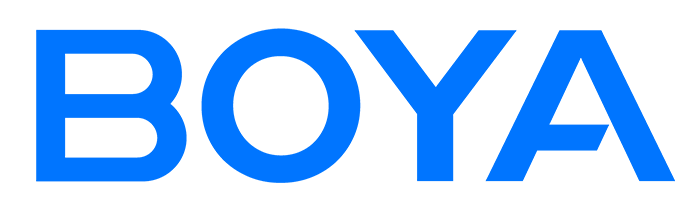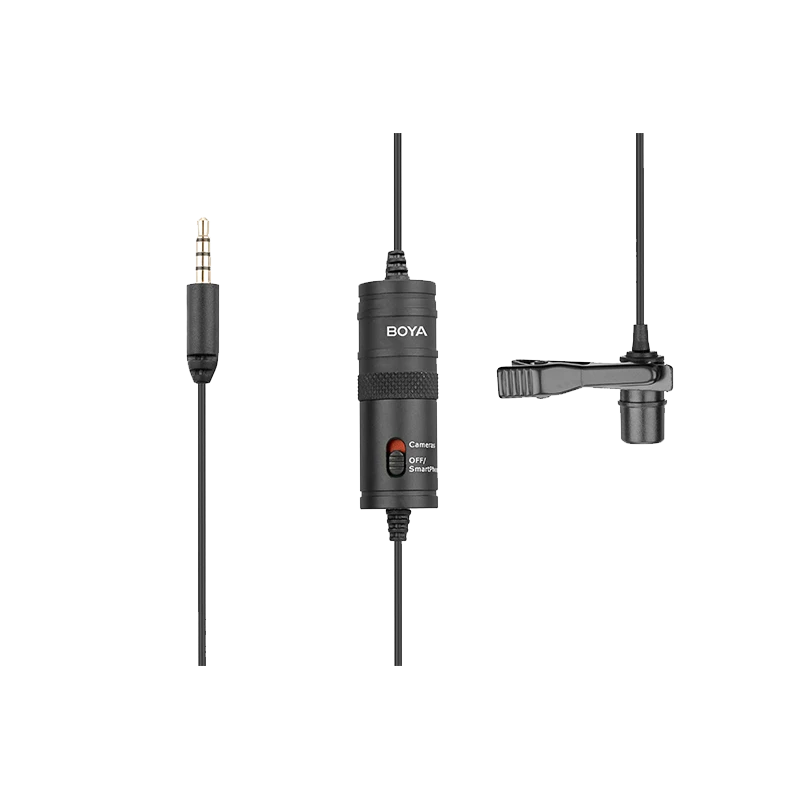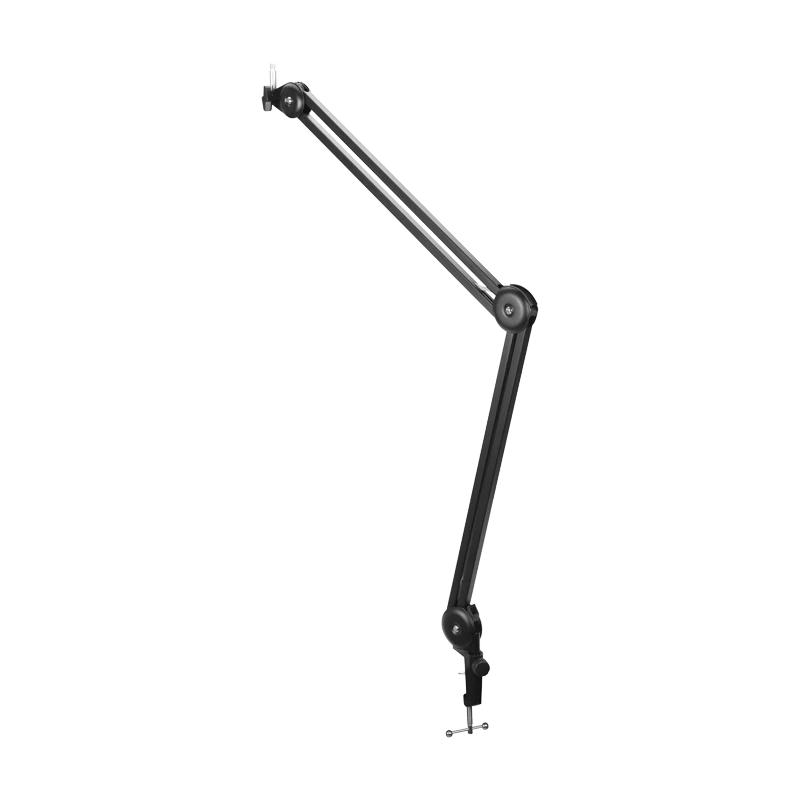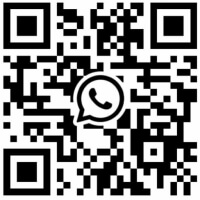BOYALINK 2 Q&A
Q1How to activate noise cancellation on BOYALINK 2?
Press both the volume + and - buttons on the transmitter to activate noise cancellation.
The transmitter and receiver lights will turn green when enabled.
Q2How to adjust noise cancellation mode on BOYALINK 2?
Open the BOYA Central app and connect the receiver to access the device control interface.
Then, select strong or light noise cancellation.
Q3How to adjust the volume on BOYALINK 2?
Use the volume + and - buttons on the transmitter to adjust the volume. Each transmitter must be adjusted separately.
Volume levels 1-2: First indicator light
Volume levels 3-4: Second indicator light
Volume levels 5-6: Third indicator light
There are 6 volume levels, with a 2dB step for each.
Q4Which devices can the receiver connect to?
Lightning adapter: For iPhone 14/13/12/11/10/8 models.
Type-C adapter: For Android phones, Huawei, iPhone 15 and later, Macs, iPads, etc.
3.5mm TRS adapter: For cameras.
Q5Does BOYALINK 2 support action cameras?
Type-C adapter: Supports certain action cameras, including DJI Action 2, 3, 4 (remove the side door), 5, and DJI Pocket 3.
3.5mm TRS adapter: Additional accessories are required for some action cameras: GoPro 8/9/10/11/12: Requires GoPro Media Mod.
Insta 360 X4, Insta 360 ACE Pro: Requires 360 adapter. DJI Pocket 2: Requires DJI Universal Adapter.
Q6What recording modes does BOYALINK 2 support?
Use the receiver switch to select.
M (Mono) : Combines the audio from two transmitters into one output.
S (Stereo): Assigns audio from each transmitter to separate left and right channels.
Q7Does it support playback without unplugging the receiver?
Yes.